Spectator Camera
Jump to navigation
Jump to search
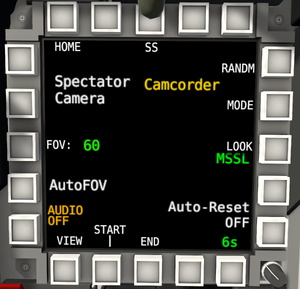
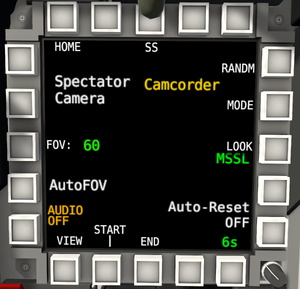
The S-Cam page as seen on an F/A-26B MFD screen.
The Spectator Camera (S-Cam), not to be confused with the Spectator Mode, is an MFD page that allows a player to enable a high resolution view of the game from several different perspectives.
Functions
- START: This button starts the spectator camera. When the S-CAM is enabled, the perspective of the high quality camera will be rendered to the main monitor of the game. There is also a setting in the main settings to allow it to show on a secondary monitor instead. The S-CAM view can be used by other people to see what the player is doing, or to record videos using external recording software. The game itself cannot record videos nor generate replays.
- Note that this viewpoint is rendered in addition to the normal VR view of the game, decreasing performance.
- END: This will stop the S-CAM, allowing the normal VR view to show on the screen again.
- VIEW: The view button toggles the preview on the MFD. If the preview is enabled, a small preview will be shown on the S-CAM MFD.
- MODE: The mode button allows the player to cycle the camera mode, the following modes are available:
- Stationary - Stationary will move the camera in front of the aircraft, the camera will stay still while the jet flies past.
- FlyAlong - Fly along will move the camera near the aircraft traveling at the current velocity of the aircraft. The cameras' trajectory is fixed until it resets.
- Fixed - Fixed will move the camera to a static point on the ground.
- Chase - Chase is a third person view over the top of the player's aircraft
- PresetViews - Preset views allows you to view special cameras such as the view the LSO would see from the carrier deck
- SmoothLook - Smooth look is a first-person view with smoothing applied to reduce the shaking. The helmet is hidden in this view, but the HUD is still visible
- Camcorder - The camcorder is a small camera that can be picked up and manipulated by the player, allowing them to easily film inside the cockpit.
- RANDM: When the random button is selected, the game will randomly cycle through all the available camera modes.
- LOOK: This selects what the s-cam will follow. It has the following options:
- SELF - This mode will focus on the players' aircraft.
- MSSL - This mode will focus on the last missile launched by the player, if the camera mode supports it. If no missile has been launched, it will focus on the player aircraft like SELF mode.
- TGT - This mode will focus on a selected target, if the camera mode supports it. If no enemies are nearby, it will focus on the player aircraft like SELF mode. The enemy the camera follows is chosen from these in order: the selcted target on TSD, the target locked on radar, the target locked using a TGP or the nearest enemy.
- FOV: Cycles the FOV through all the available options.
- Normal mode:
- 60 degrees
- 40 degrees
- 25 degrees
- 15 degrees
- 5 degrees
- 100 degrees
- AutoFOV:
- 40m radius
- 30m radius
- 20m radius
- 10m radius
- 60m radius
- 50m radius
- Normal mode:
- AutoFOV: Toggles auto FOV on or off. When auto FOV is enabled, the camera will automatically zoom in and out to keep the target in frame. The height of the frame, at the distance of the target, will be the FOV unit in meters times by 2. When the AutoFOV is disabled, the FOV of the camera will be the FOV unit in degrees.
- AUDIO: Toggles audio to be played from the spectator camera's perspective.
- Auto Reset: Auto reset controls how long a camera will hold on a shot before changing. If auto reset is disabled, the camera will never randomly move. If auto reset is enabled and the current camera mode can be reset, it will reset after the time shown. It also controls how long before the camera changes in random mode. Pushing the reset time cycle button will cycle through the following options:
- 8s
- 10s
- 12s
- 6s
- SS (Screenshot): Pushing this button will take a 4k screenshot of whatever the spectator camera is seeing. These images can be found in the VTOL VR installation directory under:
steamapps\common\VTOL VR\Screenshots.
